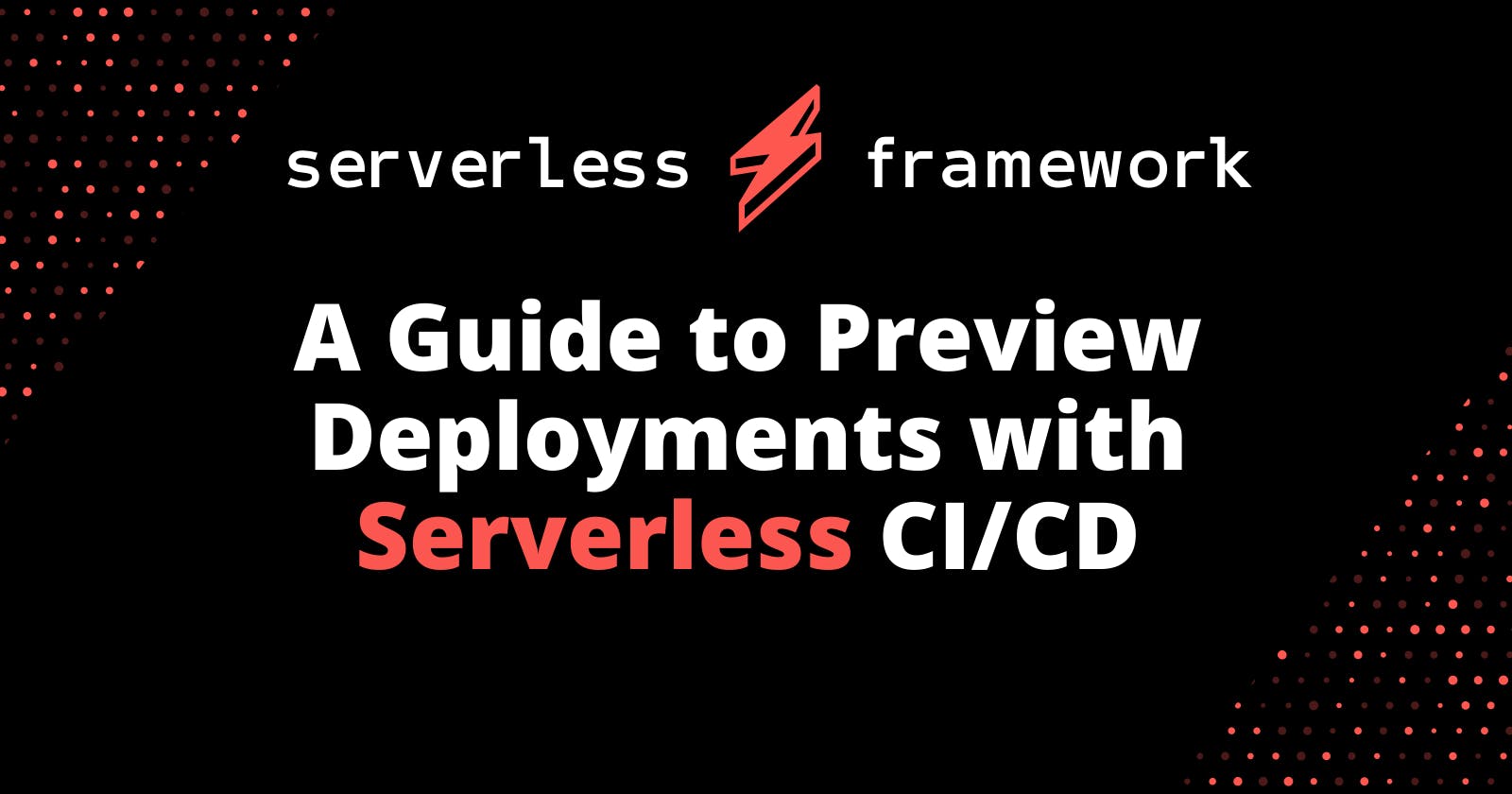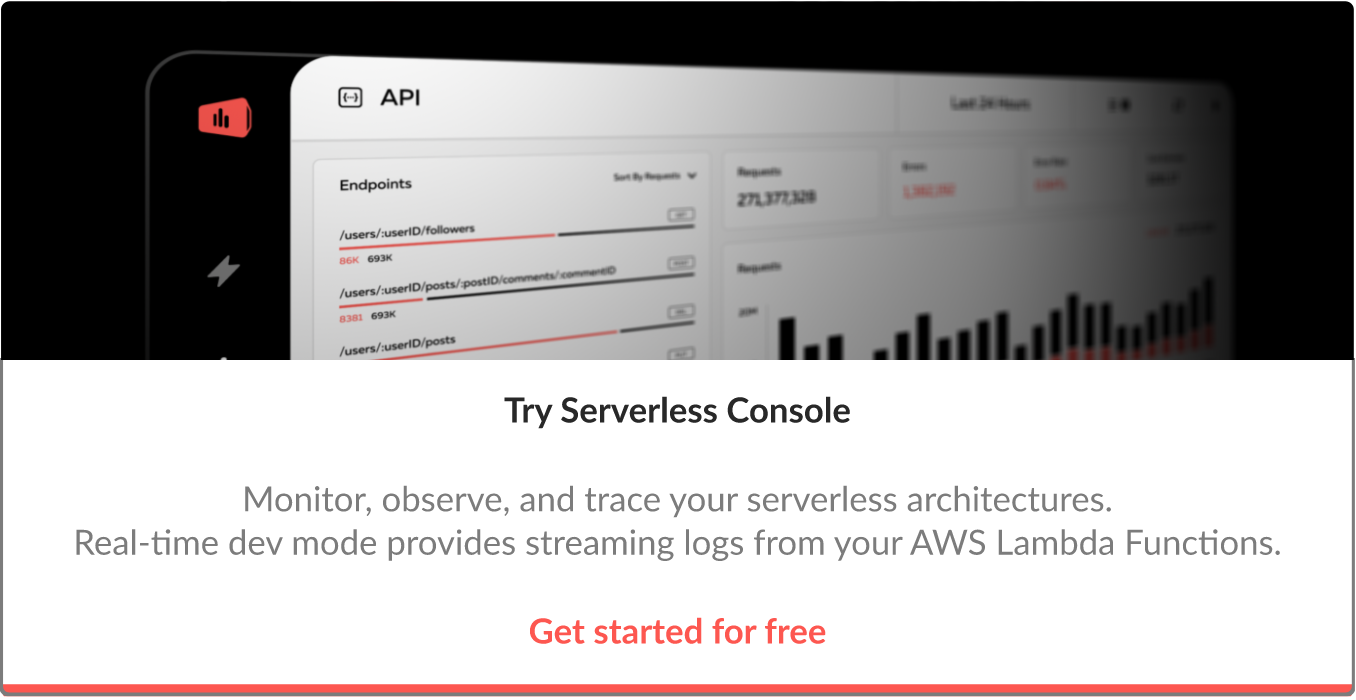Originally posted at Serverless on February 10th, 2020
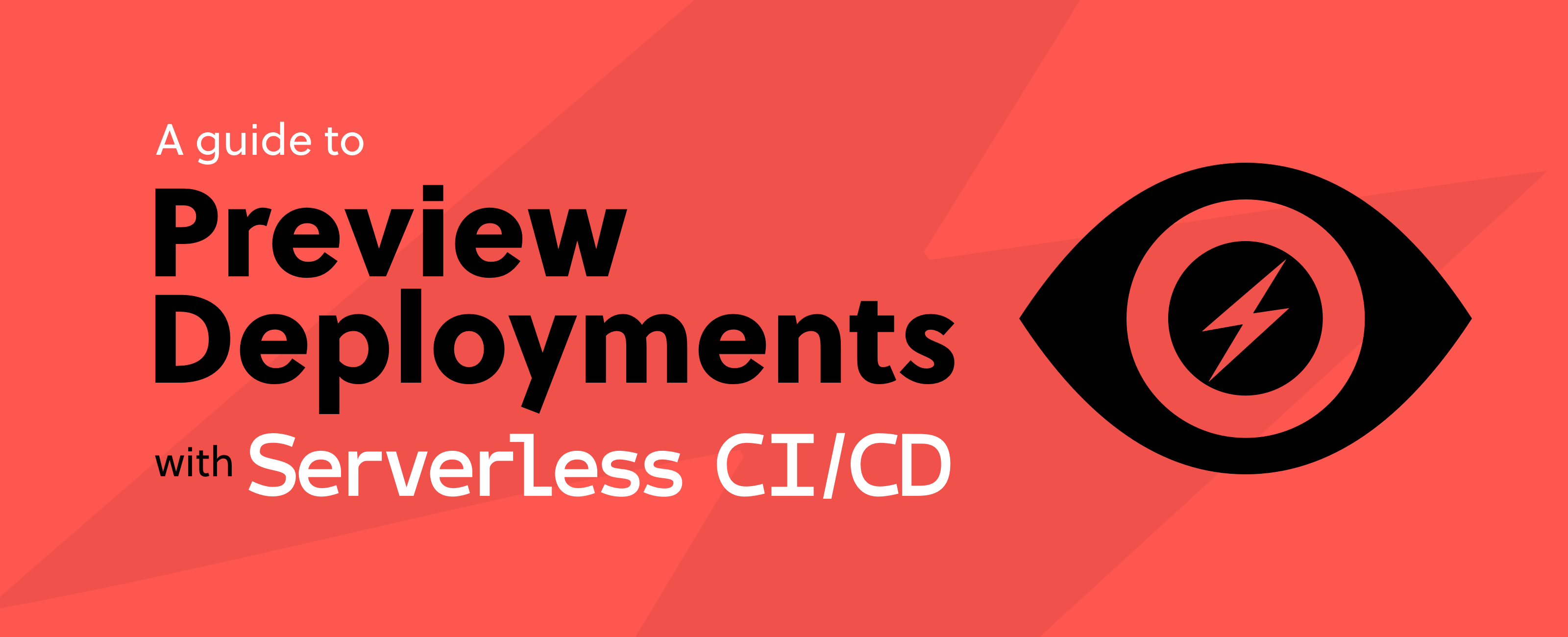
In this guide, I’ll explain what Framework Pro preview deployments are, why you might want to take advantage of them and then show you how to enable these on your own applications. I’ll use a version of a song vote counting service I created called Serverless Jams to help illustrate this and you can follow along with me step by step.
So What Are Preview Deployments?
You might be familiar with the concept of preview deployments from frontend tooling like Netlify that allow you to create a preview of frontend builds before they are merged into a production website.
Well, we at Serverless thought — “Why don’t we have that for our backends?”
In the past, the answer to this question has been simple — it costs too much. In the days of expensive, sprawling backend infrastructures it took far too much money and developer time to replicate these environments effectively for testing and staging — let alone for every PR.
But with serverless applications, managed services, and microservice architectures that’s no longer the case. Take a typical AWS microservice with the serverless framework. What resources are included? Probably some of these:
Lambda Functions
API Gateway Endpoints
DynamoDB Tables
SQS Queues
SNS Topics
S3 Buckets
SSM Parameters
What characteristics do these resources share? They’re virtually all pay-as-you-go or pay-per-use/invocation style services or can be configured very cheaply. This means, we can create an entire separate stack of our infrastructure for every feature branch without spending much at all.
Why Use Preview Deployments?
The preview deployments benefits for frontend code are clearly apparent — you get some preview URL of a deployment and you can see what changed and make sure it looks great. So what do we really get out of doing something similar for the backend? Let’s take a look.
Automated Tests
When you create your Preview Deployment, the Framework Pro CI/CD system will still run any automated tests you have setup to run against the deployment. This gives you all the same benefits you might otherwise have waited until a staging environment to check against.
They Can Supplement Existing CI/CD
You can use Preview Deployments in combination with Serverless CI/CD for stages like production and staging. Or, you can use them in addition to whatever existing CI/CD tools you have. Already using another tool for your workflow? Great! You can still add Preview Deployments without disrupting any of your existing processes!
A Clean Environment for Code Review
Because you’re spinning up an entire set of infrastructure, it’s open season for your code reviewers to play with the API endpoints and infrastructure resources.
They can run manual tests to confirm the deployment meets expectations, run API contract tests against the API endpoints that are created or integrate the feature branch into local frontends for a fuller test experience. This can be especially helpful when you want validation from a frontend team on the expected functionality for a new API. And because the preview branch is discrete from other environments they don’t have to worry about stepping on any toes during the review.
After this, they can go straight back to the PR, and make sure that any issues and feedback they discover are addressed before the PR is even merged into a staging environment.
Automated Spin Up and Spin Down
Because these resources are all spun up automatically by opening the PR, there’s no manual process for the developer or reviewers to create a full environment to test against. The best part is that when the PR is finally closed or merged you can configure your deployment to automatically remove the infrastructure resources that were created in AWS.
How to Use Preview Deployments
So how do we configure all this? In this section, I’ll take you through how to get started with preview deployments. You’ll be able to follow along with every step by cloning my Serverless Preview Deployments project and using it in your own Framework Pro account.
Prerequisites
In order to get started with Preview Deployments, you’ll need a Framework Pro account. You can get a free account for personal use here and configure it using these steps.
As of this post, preview deployments require you to:
Have your code in GitHub
Be deploying services to AWS
Be using either Node or Python
Be using a recent version of the Serverless Framework (I’m using v1.62.0)
With all of these perquisites met, you should be able to configure your repository to use preview deployments.
Setting Up Preview Deployments
First, you’ll need to follow some steps to get any CI/CD working with your Framework Pro account. The steps are documented here but let’s walk through them together.
1. Setup a default provider
When using preview deployments, we’ll be deploying to a stage name based on the feature branch name. This helps avoid conflicts with resource names because feature branch names should be unique. If we are able to work in an environment with multiple AWS accounts, we want to them make sure we use an appropriate, non-production account usually for the deployment of these preview branches.
Because preview branches could be created at any time with any potential stage name, we do not have the opportunity to select the correct AWS connection to associate with these automatically generated stages. We can, however, add providers to our Framework Pro accounts and we can even set a provider as a default. It is this default account that will be used by any preview deployment, or in fact any deployment with a stage name we have not yet manually configured.
Adding a provider is super simple and this two minute YouTube walks through setting up that connection.
2. Get Your GitHub Repo Setup
For this example, I’ll use a version of Serverless Jams — a vote counting system for different coding-related songs. We’ll open a feature branch PR to add some functionality to Serverless Jams after we create it in our own GitHub repo.
Go ahead and sign in to GitHub and take a moment to create a new GitHub Repository. You can make it public or private, just give it a memorable name because we’ll have to find it later. I’ll call mine preview-deployments-test:
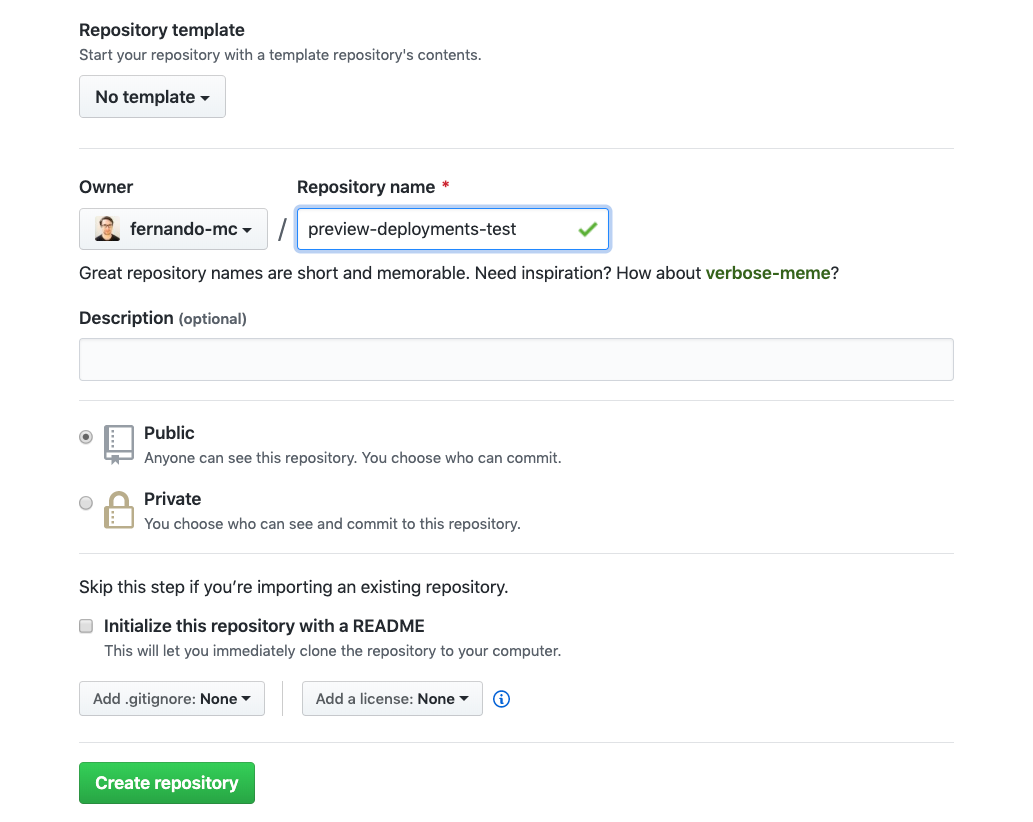
Then copy down the git URL for your repo for later. Mine is: https://github.com/fernando-mc/preview-deployments-test.git
We need to do this step because we’ll need our own repository in our own GitHub account to push code to and then configure with Preview Deployments later on.
After you create that repo, you can clone the code we’ll be using:
Run git clone github.com/fernando-mc/serverless-preview-d.. to get the code
Enter the project directory with cd serverless-preview-deployments
Then change the git origin with git remote set-url origin , for example, mine would be: git remote set-url origin git@github.com:fernando-mc/preview-deployments-test.git
You can confirm that you’ve correctly updated the remote URL with git remote -v
Then run git push origin master to push this code to your own repo.
I’m jumping through all these hoops to make sure this repo is yours and yours alone and not associated with mine in any way. That way I can make sure you don’t inadvertently open feature requests against my repo, which will unfortunately fail for you!
NOTE: Please do not fork the repository. Forks of repos currently do not trigger CI/CD requests reliably due to the way the API is implemented by GitHub.
With this repo setup, we now need to create and configure an App in Framework Pro.
3. Configuring Your App in Framework Pro
Navigate to the Framework Pro dashboard and click the “Create App” button. Go ahead and give your app a name in the required box, then add the service name as it is in your serverless.yml ( serverlessjams if you haven't changed it). Clicking on deploy then gives you the opportunity to choose an AWS provider as the default for the app; you can leave this blank. What you will see are some commands. Copy and paste the org and app properties to your serverless.yml, make sure to run serverless login if you haven't yet so that the Serverless Framework CLI tool has access to your Serverless Pro account and then just run deploy.
org: fernandosdemos
app: preview-deployments
service: serverlessjams
With that initial deployment out the way, it makes it a lot easier to edit the CI/CD settings. By clicking the menu to the left of your now deployed service’s name, you can go to settings which has the option to go to CI/CD settings. There should be an option to connect to GitHub or BitBucket. Click whichever is appropriate!
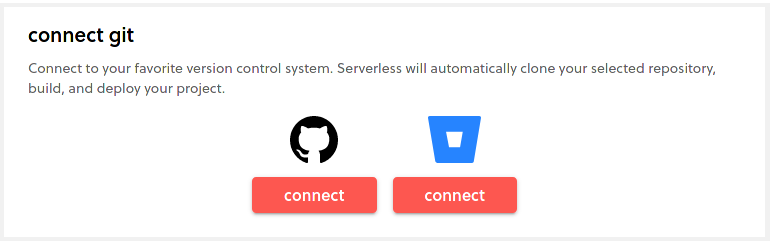
If you have multiple organizations associated with your account, you’ll need to pick the one you put the repo in.
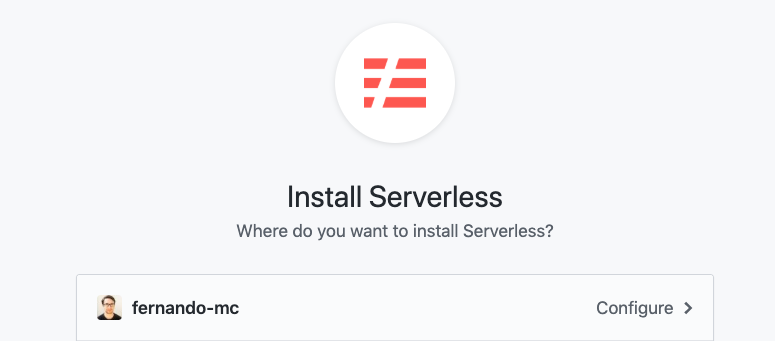
After this, you will at least need to grant permissions to access the repo we just created.
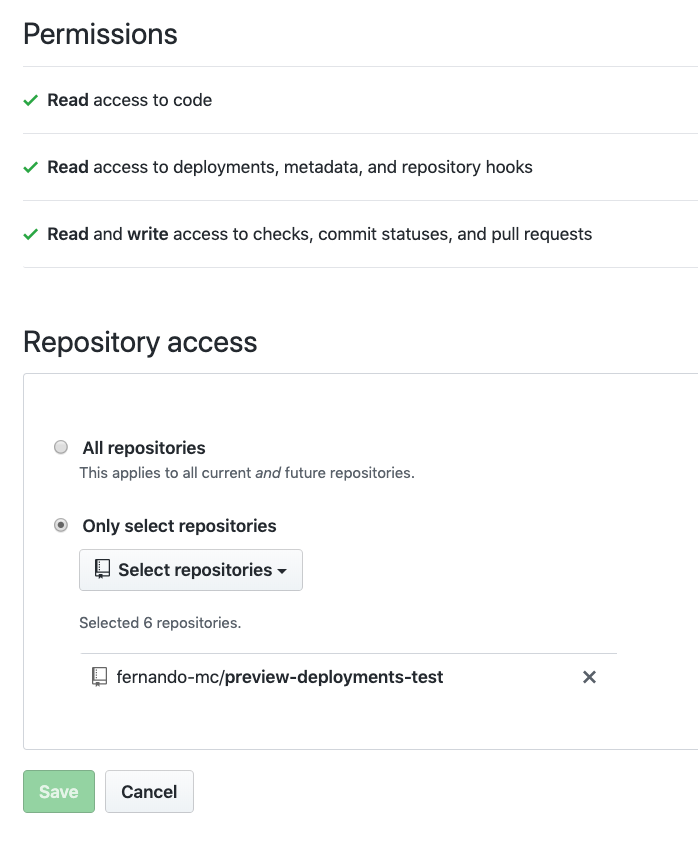
At some point, you might also have another screen or two prompting you to install the Serverless Application in GitHub. After you’re done with this process, you can head back to the Framework Pro dashboard and you should now see a repo dropdown to pick from:
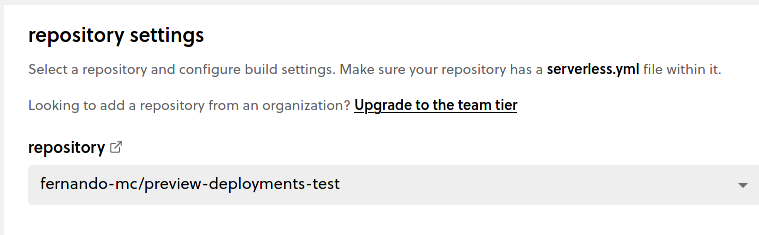
After you select the repo your using, preview deployments should be configured by default as shown below:
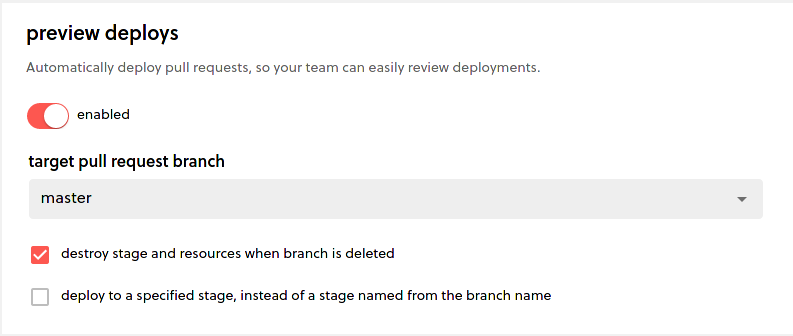
You could also configure deployments for other branches (like whenever changes are made in master). But for now, just save the settings and continue.
Testing Preview Deployments
In this example, we’ll have a master branch in your GitHub repository. When a PR is made against the master branch from a feature branch, we'll want to create a Preview Deployment for that PR. To set this all up, go back to your code, and run git checkout -b preview-test-feature to create a new feature branch. Then, in the backend/vote.py file change the integer on line 44 from 1 to 4. This will have us vote by 4 instead of by 1. Now, add and push the changes:
Run git add . to add your changes
Then commit the change git commit -m "vote by 4"
And finally push them to the feature branch at the origin with git push origin preview-test-feature
The output of this should include something like this:
remote: Create a pull request for 'preview-test-feature' on GitHub by visiting:
remote: [https://github.com/fernando-mc/preview-deployments-test/pull/new/preview-test-feature](https://github.com/fernando-mc/preview-deployments-test/pull/new/preview-test-feature)
If you see that, you can click on the link to automatically open a PR. Otherwise, visit your repo in GitHub and open a PR manually:
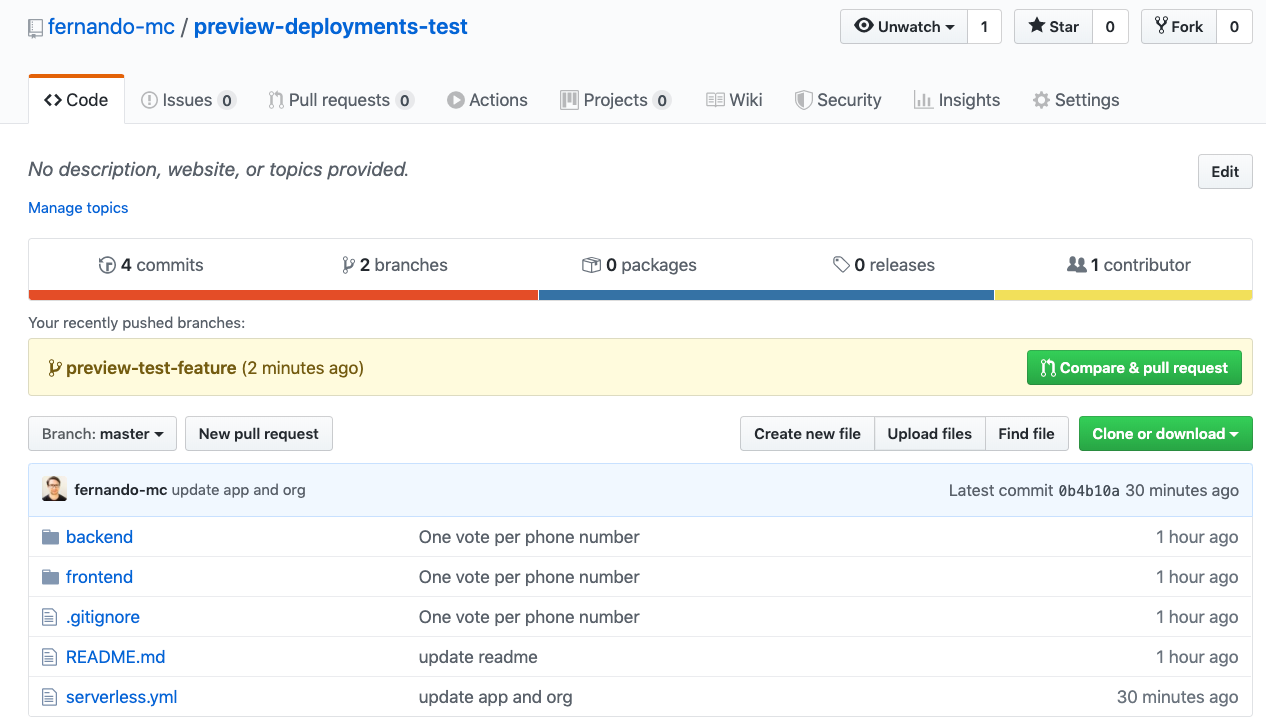
Then, actually open the PR:
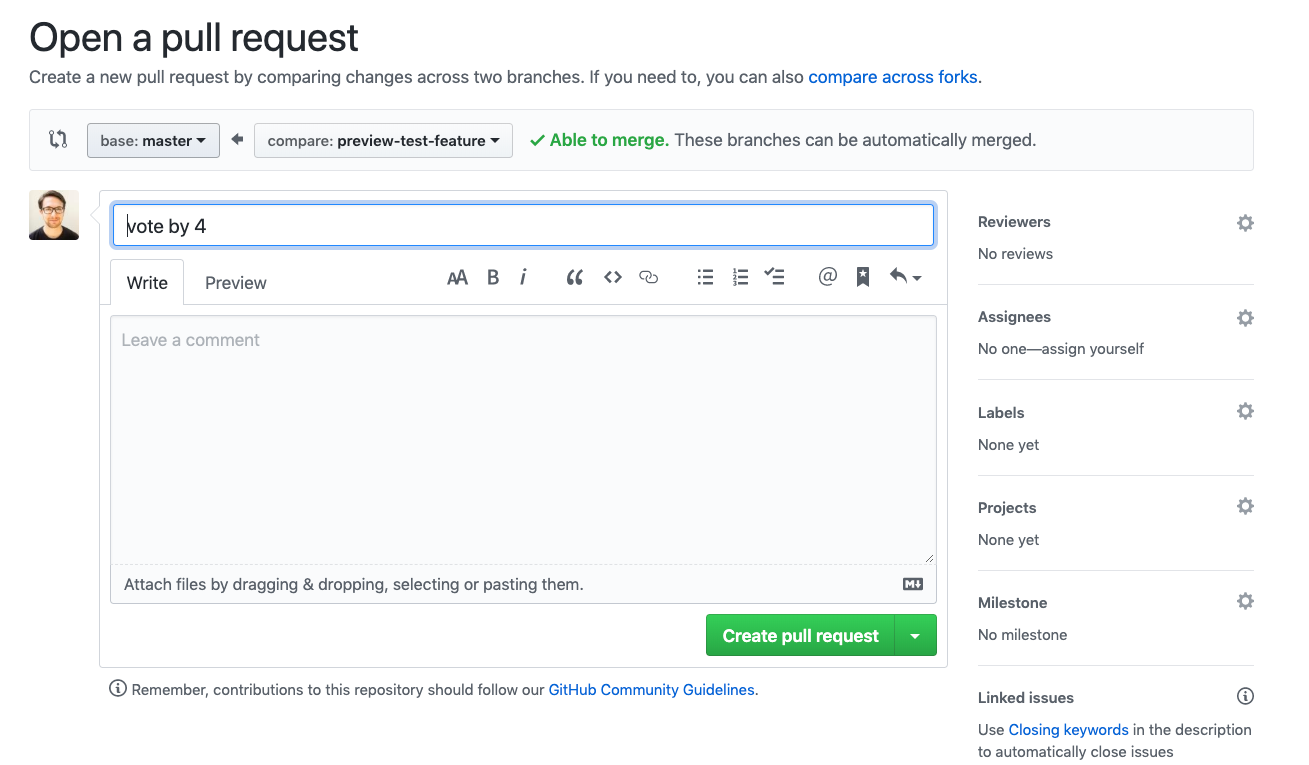
After you open the PR, you should see the GitHub checks running on your PR like this:
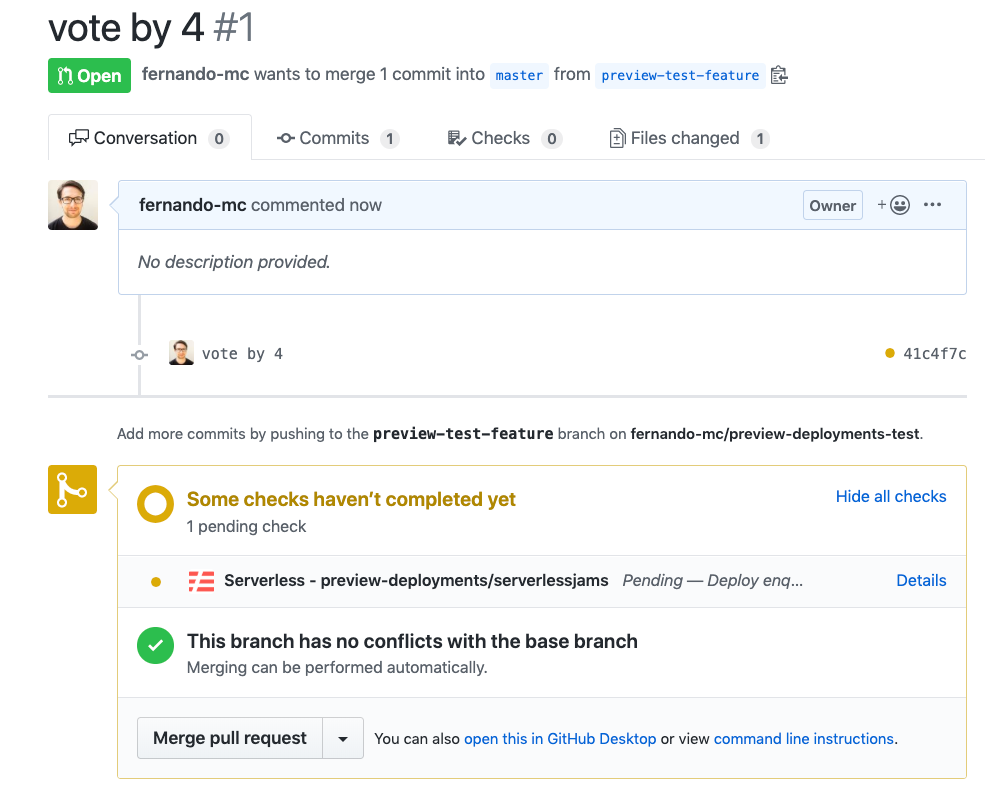
If you see a failure like this click the “Details”:
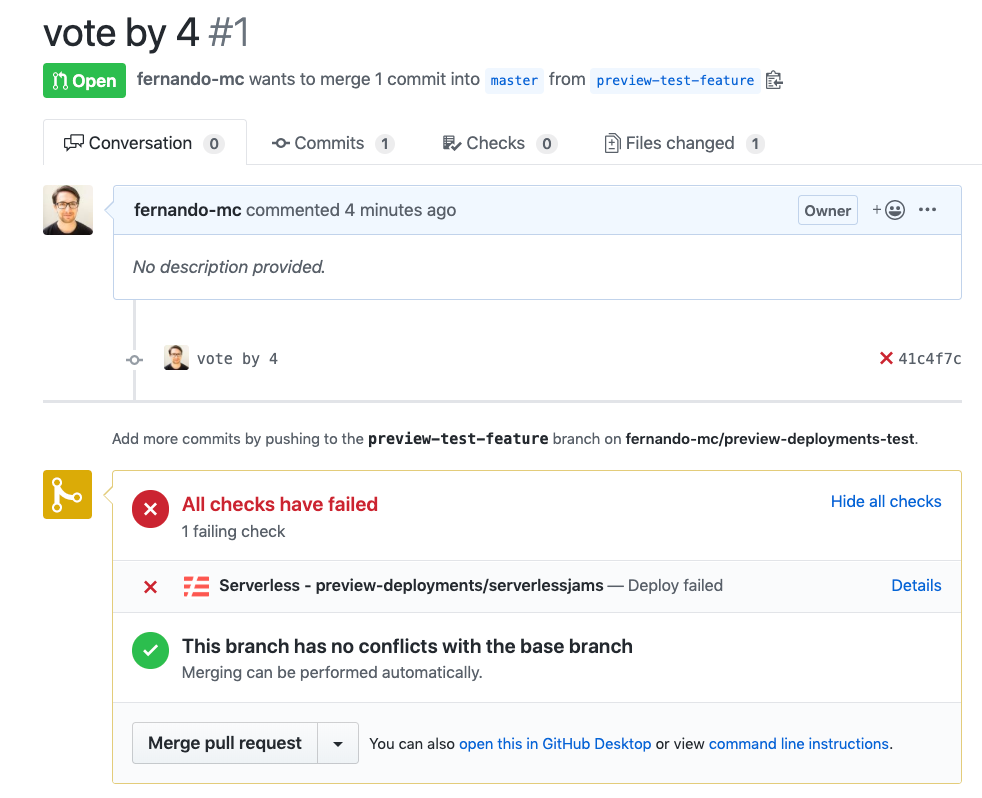
This should direct you to the deployments section of the Framework Pro dashboard. From there, you can review the log for your preview deployment to see what happened:
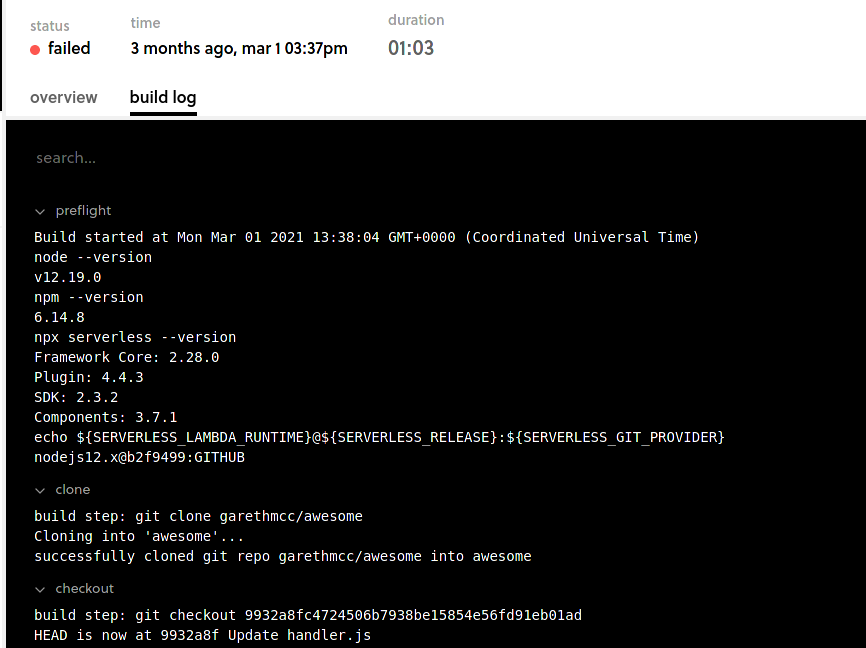
If everything was successful you should see a success message in GitHub
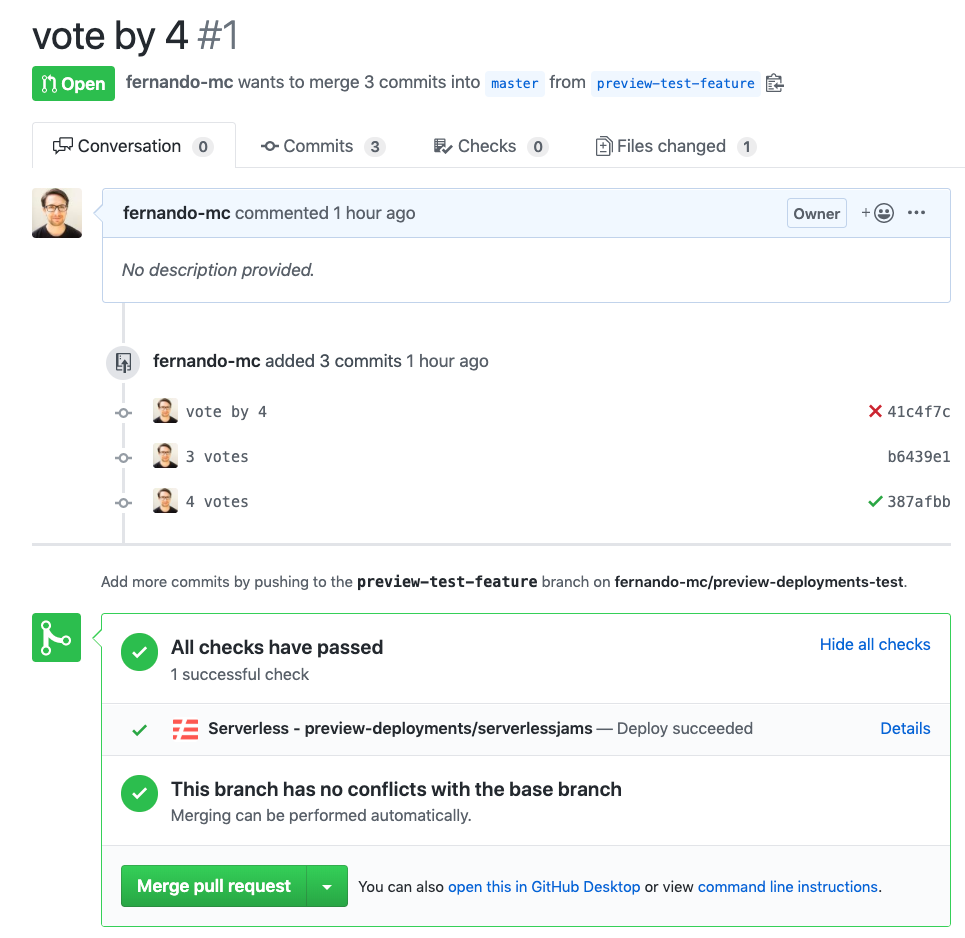
Clicking the “Details” link inside of the Serverless check should direct you to the Framework Pro dashboard where you can review the logs from the build.
Finally, after the deployment is completed, you’ll see any API endpoints and other relevant resources that were created. At this point, any reviewer could copy and paste those API endpoints and test them out. If I were reviewing, I could test out the new API using something like Postman or even copy the API endpoint directly into the frontend and test it out within the UI. Let’s give that a shot now for fun.
Copy the base of the API endpoint from the log, in my case:
https://myj49ah5kk.execute-api.us-east-1.amazonaws.com/preview-test-feature/
Then, paste it into the frontend/app.js file where the REPLACE_ME value currently is on line 10 so it becomes the new endpoint_url_root.
Then, change directories into the frontend repository and run python3 -m http.server to start a webserver for the frontend and open up localhost:8000. It should look something like this:
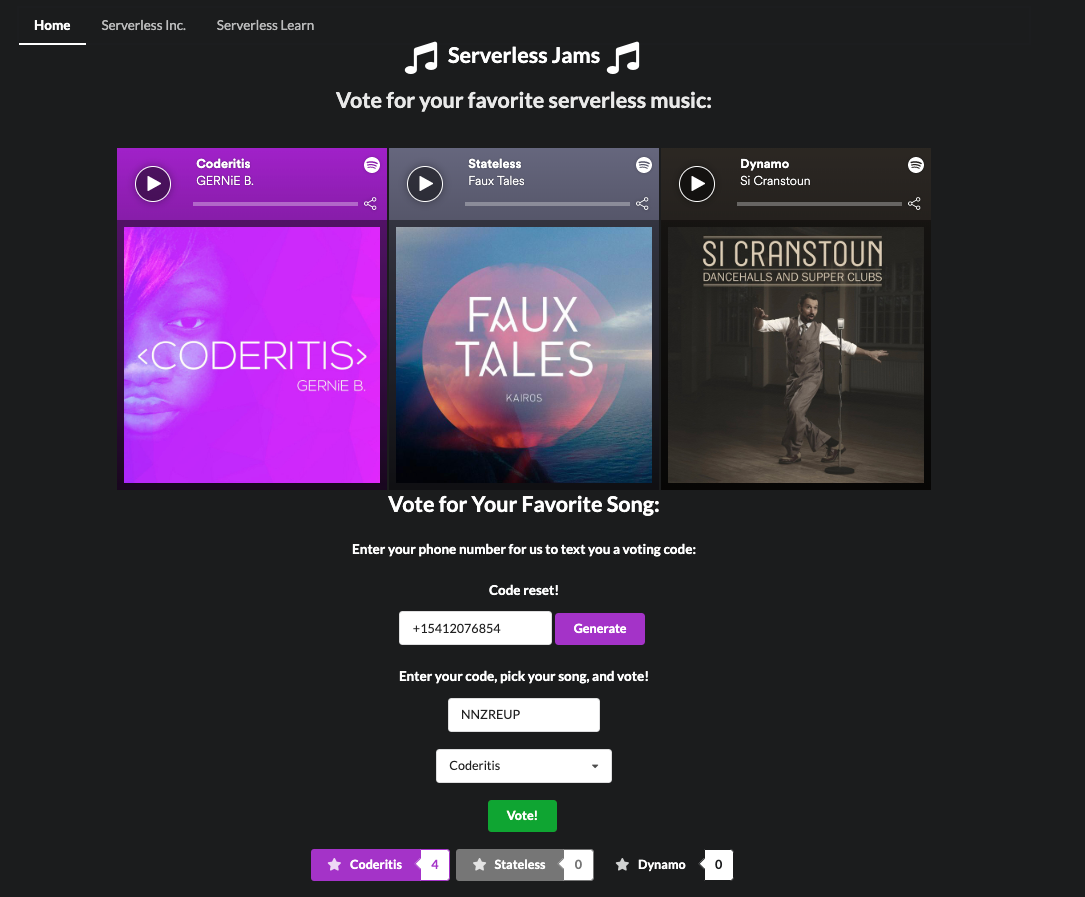
From there, you can try using the app! Make sure to enter your number in with the plus sign and the country code at the beginning. After you submit a vote you’ll see that it is incremented by 4 instead of 1. From here, we could keep testing the API endpoints, go and comment on the PR and suggest any changes we needed made.
When we’re done, we can either merge the PR or close it. At that point, It’s also self-cleaning. After your branch is merged or deleted Serverless CI/CD will automatically remove your service. Bear in mind, you will have to delete the branch, not just close the PR for the infrastructure to be removed.
What Next?
So by now I hope I’ve convinced you of the utility and possibilities of preview deployments. Next, try taking a look at the other features of Serverless CI/CD like branch deployments, and testing.
If you have suggestions about what you want from Serverless CI/CD next let us know in the comments below!
Originally published at https://www.serverless.com.